##演示效果
1: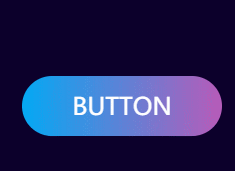
2: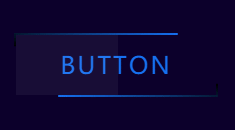
HTML
1 |
|
CSS(有待优化)
1 | body{ |
##演示效果
1: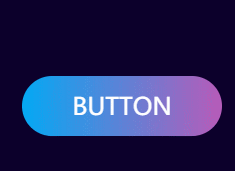
2: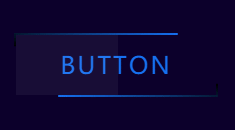
1 | <!DOCTYPE html> |
1 | body{ |
我的 vscode 使用的插件有
Eva dark)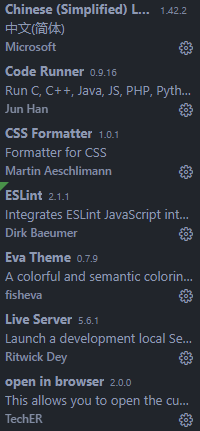
自定义代码片段:
1 | { |
这些自定义片段是用于 nunjucks 的

“Everything” 是 Windows 上的一款搜索引擎,它能够基于文件名快速定文件和文件夹位置。
不像 Windows 内置搜索,”Everything” 默认显示电脑上每个文件和文件夹 (就如其名 “Everything”)。
您在搜索框输入的关键词将会筛选显示的文件和文件夹。
它的特点:
这个软件体积小功能使用,值得分享
在你找不到文件的时候,打开它便可一触即达


在后续维护系统过程中,发现有些分区空间不够使用,而有的分区空间却有很多剩余空间。如果这些分区在装系统的时候使用了lvm(前提是这些分区要是lvm逻辑卷分区),那么就可以轻松进行扩容或缩容!不同文件系统类型所对应的创建、检查、调整命令不同,下面就针对xfs和ext2/3/4文件系统的lvm分区空间的扩容和缩容的操作做一记录:
特别注意的是:
| — | — |
| resize2fs命令 | 针对的是ext2、ext3、ext4文件系统 |
| xfs_growfs命令 | 针对的是xfs文件系统 |
1 | lvextend -L 120G /dev/mapper/centos-home //增大至120G |
1 | lvextend -L 120G /dev/mapper/centos-home //增大至120G |
就是说:xfs文件系统只支持增大分区空间的情况,不支持减小的情况(切记!!!!!)。
硬要减小的话,只能在减小后将逻辑分区重新通过mkfs.xfs命令重新格式化才能挂载上,这样的话这个逻辑分区上原来的数据就丢失了。如果有重要文件,那就歇菜喽~~~

Linux